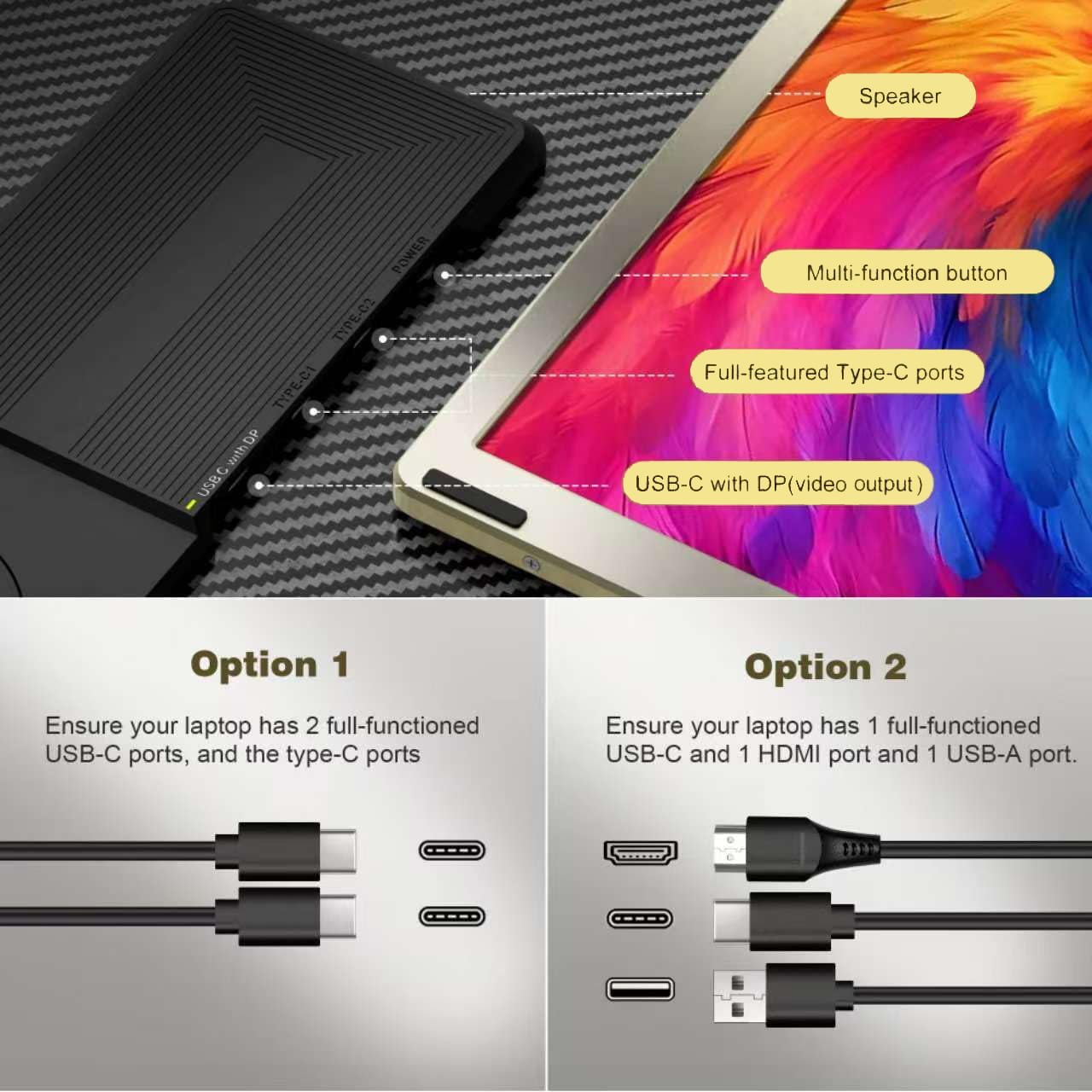Compatibility Notes:
The S6 triple monitor are able to work for 13″-16″ laptops (Diagonal Length). Here is a partial list of compatible and incompatible devices and series, based on our testing results and customer feedback. Please note that some devices may not have been tested yet.
Compatible Brands and Models (with proper ports):
- Apple: MacBook Pro, MacBook Air (2017 models and later)
- Dell: XPS series (13, 15, 17), Latitude series (5000, 7000, 9000), Inspiron Series (7000 and 5000 with USB-C video out)
- HP: Spectre x360, EliteBook series, Envy series, Omen Series (with full-featured USB-C)
- Lenovo: ThinkPad series (X1 Carbon, X1 Extreme, T and P Series), Yoga series (900, 700, C Series), Legion Series (gaming laptops with USB-C)
- ASUS: ZenBook, VivoBook, ROG series, TUF Series (gaming laptops with video-enabled Type-C)
- Acer: Swift, Aspire, Predator series (gaming laptops with compatible ports)
- Microsoft: Surface Laptop, Surface Pro Series (with dock or USB-C hub), Surface Book (with required ports or dock)
- Huawei: MateBook X Pro, MateBook D Series
Incompatible Devices:
- Older Laptops: Laptops without USB-C ports or those only supporting charging via USB-C (e.g., some older MacBook and budget laptops).
- Chromebooks: Most entry-level Chromebooks may not have the required ports.
- MacBook Models (M1, M2): Some MacBook models with M1 or M2 chips may have limited multi-monitor support and may require an additional adapter or Hub (H5).
Note:
- Devices (with M1/M2 chips): May require an additional Hub (H5) for full compatibility with multiple monitors.
- Check Ports: Always verify that your laptop supports video output through its USB-C ports and has the necessary ports to use our screen extenders effectively.
How to Connect:
Way 1 – Type-C Connection:
Ensure your laptop has two fully functional Type-C ports that support both video output and power. So that you can connect S6 screen directly to your laptop with two Type-C (USB-C to USB-C) cables.

Way 2 – HDMI & USB-A Connection:
If your laptop has one full-featured Type-C port, along with a USB-A port and an HDMI port, follow these steps:
- Connect the first screen using the USB-C cable.
- Connect the second screen using the USB-A to USB-C and HDMI to USB-C cables.

NOTICE:
For enhanced compatibility with MacOS (M1, M2), you can use the optional Hub (H5).
Shipping Information:
Shipping Countries: We deliver to many regions, including North America, South America, Europe, Middle East, Africa, and Southeast Asia. (Excludes Russia, Ukraine, and other restricted areas.)
Delivery Time:
- North America: 2-7 business days
- Europe: 4-7 business days
- Southeast Asia: 3-5 business days
- Other regions: Varies by location (up to 9 business days)
Handling Time: Orders are processed within 1 business day if in stock.
Free Shipping: Available on all orders.
For more details, visit our Shipping & Delivery Policy.
| Shipping Weight | 8.46 lbs |
|---|---|
| Shipping Dimensions | 15.5 × 9.50 × 3.20 in |
| Brand | Macsecor |
| Product Model | S6 |
| Product Material | PC + ABS |
| Product Weight | 5.27 lbs (2.39kg) |
| Product Size | 14.2 × 8.53 × 1.77 in |
| Screen Size | 15.6 inch *2 |
| Screen Thickness | 0.3 inch |
| Compatible Size | All size |
| Hardware Interface | HDMI and USB-C |
| USB Ports | 4 |
| HDMI Ports | 2 |
| IPS Resolution | 1920*1080 |
| Refresh Rate | 60Hz |
| Panel Type | IPS |
| Aspect Ratio | 16:9 |
| Brightness | 300 cd/m2 |
| Color Gamut | 80% NTSC |
| Contrast Ratio | 1000:1 |
| Type-c Input | 5-20V 5A |
| Type-c Output | 5-20V 4.25A |
| Display Type | LCD |
| Rotation Angle | Horizontal 235° & Vertical 90° |
| Loudspeaker | 2 pcs each screen |
| Mount Type | Kickstand/Magnet |
| Built-in Battery | No |
| Driver Download | No need |
| Detachable Stand | Yes |
| Whether to Touch | No |
| Supported System | Mac/Windows/Android |
Doubt How to Choose?

Multi-Mode Flexibility
Versatile Connection Options


Seamless Angle Adjustment
Portable, Magnetic, and Foldable Design
Designed with portability in mind, the MACSECOR S6 is not only lightweight but also equipped with a magnetic folding structure that allows it to be packed down neatly into the included carry case. Whether you’re traveling for business, heading on vacation, or simply moving between meetings, the S6 ensures that you can take your triple monitor setup wherever you go. The sleek design and durable materials offer excellent protection, while the foldable build ensures it fits effortlessly into your briefcase or backpack.

Tutorial, Test and Review
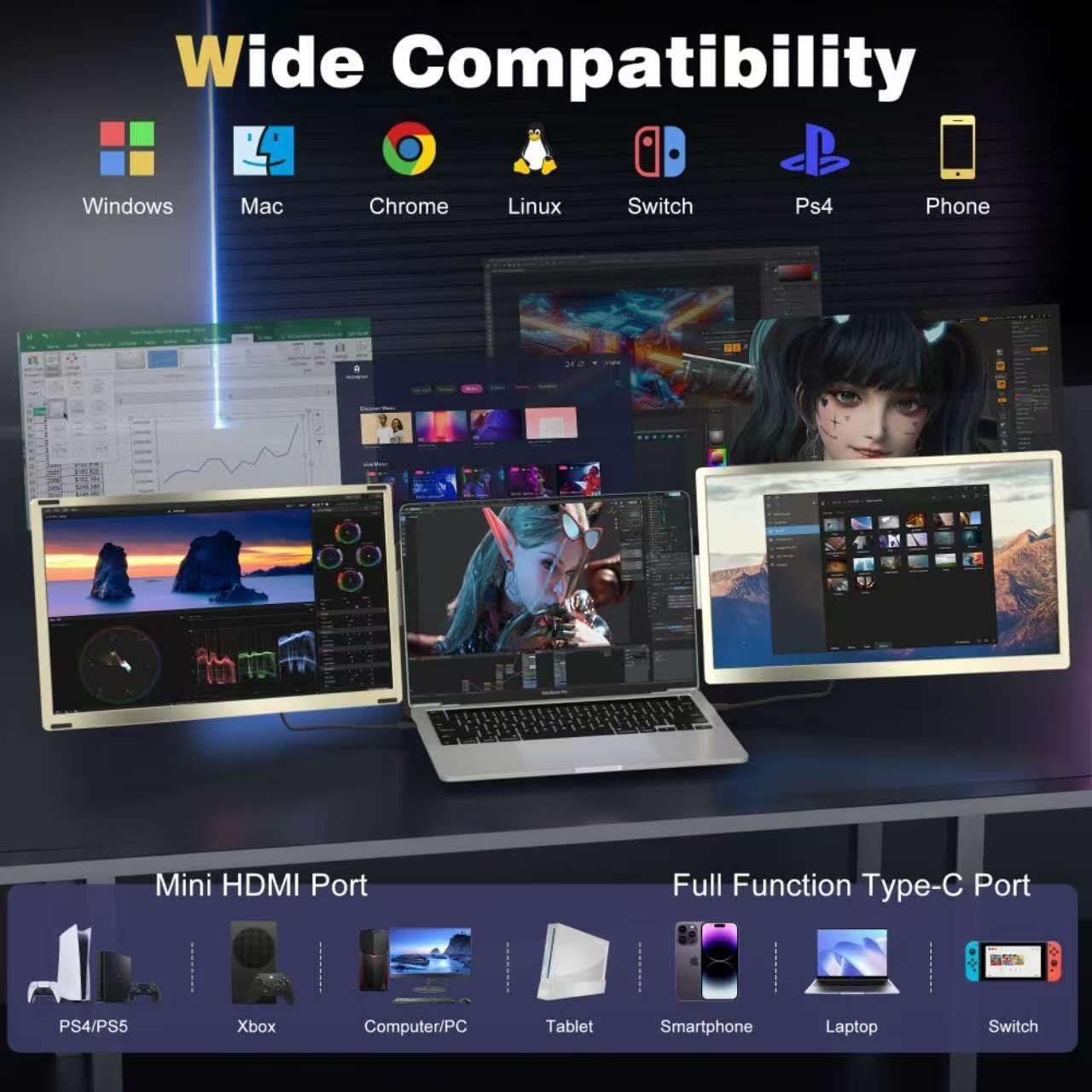
Wide Compatibility
The MACSECOR S6 monitor is suitable for all size laptops, tablet, smartphone, Switch, PC, PS4 or PS5, Xbox.

Magnetic Structure
Featuring a magnetic frame, sleeve stand, movable arm, and stable kickstand for effortless setup and secure positioning.
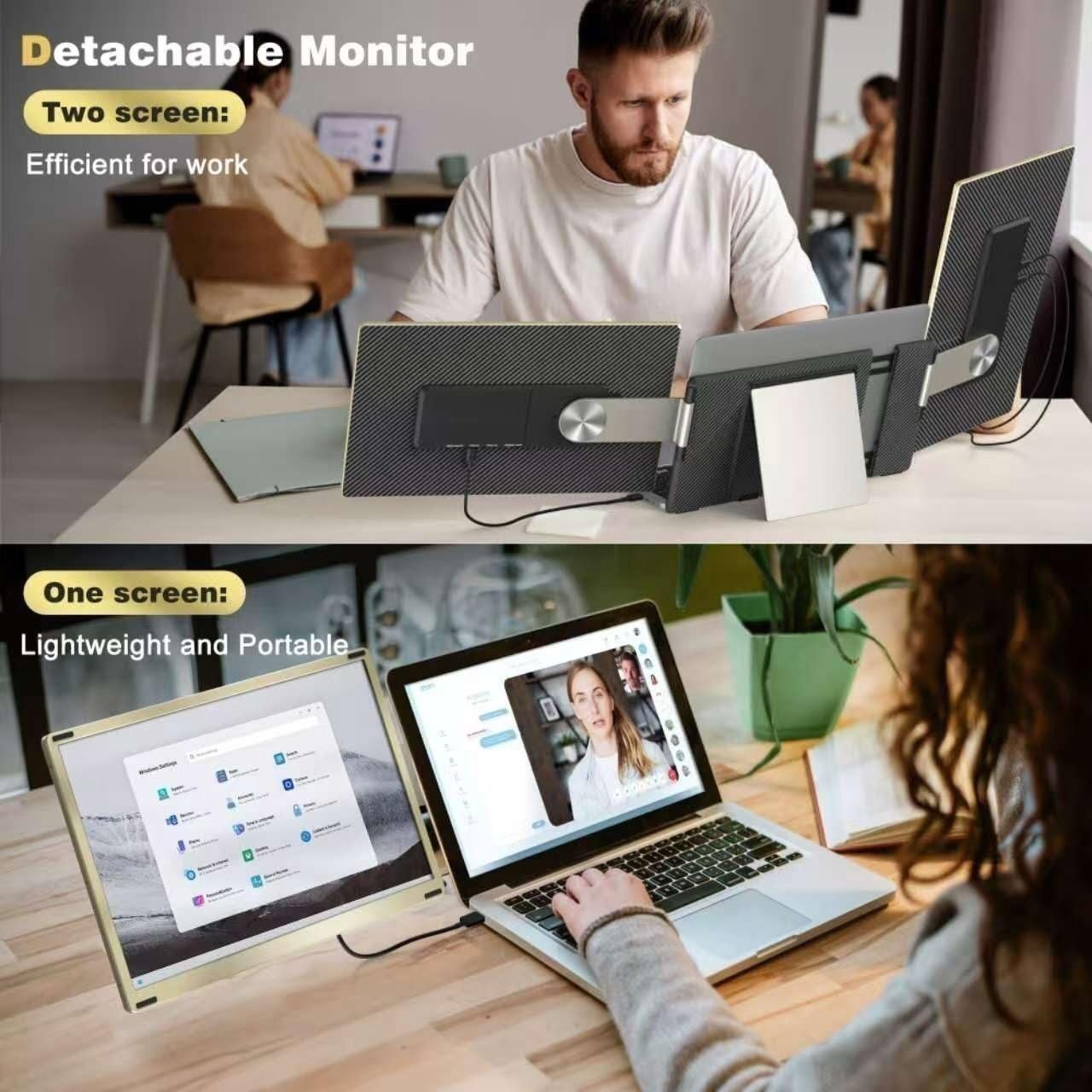
Boost Productivity
Double your efficiency with triple monitors, offering a smoother workflow and easier comparisons than using dual monitor.
What's in the Box?
| PRODUCT LIST | QTY |
|---|---|
| Macsecor S6 Screen Monitor | 1 |
| Quick Start Guide | 1 |
| USB-A to USB-C Cable | 2 |
| USB-C to HDMI Cable | 1 |
| USB-C to USB-C Cable | 2 |
| Sleeve Stand | 1 |
| Single Screen Stand | 1 |
| Storage Bag | 1 |
| User Manual | 1 |
| Package Case | 1 |
FAQ
Can’t find what you are looking for? Here are frequently asked questions about our S1 dual monitor, or you can email us directly.
Q1: Is it compatible with my devices?
MACSECOR S6 triple laptop monitor is compatible with Windows, Android, PC, Chrome, PS4, Xbox, and Switch, but not for Mac (including M1/2/3). Connect easily using the included Type-C, HDMI to expand from 1 to 3 screens. Customize your workstation with plug-and-play simplicity—no drivers needed.
Note: To resolve the compatibility issues with MacOS (M1/M2/M3), you need to buy the Extra Accessories: USB Type-C to HDMI Adapter (H5 Hub).
Q2: Why does one monitor show "No Signal"?
If you receive a “No Signal” or “No Input” message on a screen, please refer to the following troubleshooting tips:
a. TYPE-C Connection:
If you are using 2 TYPE-C cables to connect the screen to the monitor, ensure that your laptop’s Type-C port support video signal transmission. Check your laptop’s user manual for these details. Additionally, you must connect the Type-C cable to the correct port on our screen extender (labeled TYPE-C1 and TYPE-C2).
b. HDMI and USB-A Connection:
If the “No Signal” screen is connected via HDMI and USB-A cables, ensure the cables are connected in the correct order: First, connect a USB-A to USB-C cable from your laptop to the S2 portable monitor (for power). Then, use an HDMI to USB-C cable to connect to the HDMI port (for video transmission).
Q3: What is a full-featured port?
A full-featured port on a laptop refers to a versatile and multifunctional port that can handle a variety of tasks, often combining multiple capabilities into a single port. Here are a few common examples:
USB-C Port:
- Data Transfer: Can transfer data at high speeds, often supporting USB 3.1 or USB 3.2 standards.
- Power Delivery (PD): Can be used for charging the laptop as well as connected devices.
- Display Output: Supports video output to external monitors via protocols like DisplayPort or HDMI.
- Peripheral Connectivity: Can connect to a wide range of peripherals including external storage, docks, and more.
Thunderbolt 3/4 Port:
- High-Speed Data Transfer: Provides extremely fast data transfer rates (up to 40 Gbps).
- Power Delivery: Can charge the laptop and connected devices.
- Display Output: Supports multiple 4K displays or a single 8K display.
- Peripheral Connectivity: Compatible with USB-C devices and supports a wide range of peripherals.
Q4: How to identify a full-featured port?
A Type-C port with “DP” symbol or one of the following symbols is a full-featured one. Thunderbolt 3 or Thunderbolt 4 ports are also full-featured ports. You can view the port parameters in the manual or on the Web.

Q5: The screen does not light up after connecting?
It is possible that your computer does not have enough power. Please charge the monitors with an external power supply that provides 5V/2A power. In additionally, some laptops have two Type-C ports but one does not support signal output. You can use an HDMI cable and USB-A cable to make the other monitor work.
Q6: Is it touch screen?
No, it does not support touch function.
Q7: Does it require a driver to work?
In gennerally, no need any drivers. Macsecor extender screen is plug-and-play.
Q8: Can I adjust the brightness and sound?
Yes, you can adjust brightness and sound by scrolling the Tap button on the monitor. Long press the tap button for 2 seconds to switch between brightness and sound. And you can adjust the sound output port settings on your laptop. More details please refer to the user manual.
Q9: Does the extender screen have a battery?
The Macsecor monitor does not have a built-in battery; it gets power from your main device.