Compatibility Notes:
The S1 portable external monitor are able to work for 13″-16″ laptops (Diagonal Length). Here is a partial list of compatible and incompatible devices and series, based on our testing results and customer feedback. Please note that some devices may not have been tested yet.
Compatible Brands and Models (with proper ports):
- Apple: MacBook Pro, MacBook Air (2017 models and later), M1 or M2 MacBook models
- Dell: XPS series (13, 15, 17), Latitude series (5000, 7000, 9000), Inspiron Series (7000 and 5000 with USB-C video out)
- HP: Spectre x360, EliteBook series, Envy series, Omen Series (with full-featured USB-C)
- Lenovo: ThinkPad series (X1 Carbon, X1 Extreme, T and P Series), Yoga series (900, 700, C Series), Legion Series (gaming laptops with USB-C)
- ASUS: ZenBook, VivoBook, ROG series, TUF Series (gaming laptops with video-enabled Type-C)
- Acer: Swift, Aspire, Predator series (gaming laptops with compatible ports)
- Microsoft: Surface Laptop, Surface Pro Series (with dock or USB-C hub), Surface Book (with required ports or dock)
- Huawei: MateBook X Pro, MateBook D Series
Incompatible Devices:
Older Laptops: Models without USB-C ports or that only support charging via USB-C.
Chromebooks: Most budget Chromebooks with limited port functionality.
Note:
Please check your laptop’s port specifications to ensure compatibility.
How to Connect:
Type-C Connection:
Please make sure your notebook has one full-funtional USB-C ports, you can connect to the monitor via TYPE-C TO TYPE-C.
HDMI & USB-A Connection:
If your laptop does not have a full-featured TYPE-C port, you can use a TYPE-A TO TYPE-C cable and an HDMI TO USB-C cable to connect to the monitor.
If the expansion screen displays ”No Signal” after connecting the USB-C cable, it means that the C port of your laptop only supports the power supply, then you only need to connect the HDMI cable to the monitor extension to provide video signals for it. In this case, the screen needs to be connected with two cables.
Shipping Information:
Shipping Countries:
We deliver to many regions, including North America, South America, Europe, Middle East, Africa, and Southeast Asia. (Excludes Russia, Ukraine, and other restricted areas.)
Delivery Time:
- North America: 2-7 business days
- Europe: 4-7 business days
- Southeast Asia: 3-5 business days
- Other regions: Varies by location (up to 9 business days)
Handling Time: Orders are processed within 1 business day if in stock.
Free Shipping: Available on all orders.
For more details, visit our Shipping & Delivery Policy.
| Shipping Weight | 5.17 lbs |
|---|---|
| Shipping Dimensions | 15.3 × 9.6 × 3 in |
| Brand | Macsecor |
| Product Model | S1 |
| Product Material | PC + ABS |
| Product Weight | 2.34 lbs (1.06 kg) |
| Product Size | 13.9 × 8.15 × 0.91 in |
| Screen Size | 14.1 inch |
| Screen Thickness | 0.3 inch |
| Compatible Size | 13" – 16" |
| Hardware Interface | HDMI and USB-C |
| USB Ports | 2 |
| HDMI Ports | 1 |
| IPS Resolution | 1920*1080 |
| Refresh Rate | 60Hz |
| Panel Type | IPS Wide Viewing Angle |
| Aspect Ratio | 16:9 |
| Brightness | 300 cd/m2 |
| Color Gamut | 72% NTSC |
| Contrast Ratio | 1000:1 |
| Type-c Input | 5-20V / 5A Max |
| Type-c Output | 5-20V / 4.25A Max |
| Display Type | LCD |
| Diplay Color | 16.7M |
| Rotation Angle | Horizontal 180° |
| Loudspeaker | 2 pcs |
| Mount Type | Kickstand |
| Built-in Battery | No |
| Driver Download | No need |
| Detachable Stand | No |
| Whether to Touch | No |
| Supported System | Mac/Windows/Android |
Doubt How to Choose?
Multi-tasking Collaboration
The compact and portable dual monitor screen offers a variety of display options, including copy mode, extension mode, and second screen mode. With the extended mode, you can effortlessly handle multiple applications and different documents on a tidy workspace, significantly enhancing your work efficiency by up to 200%.
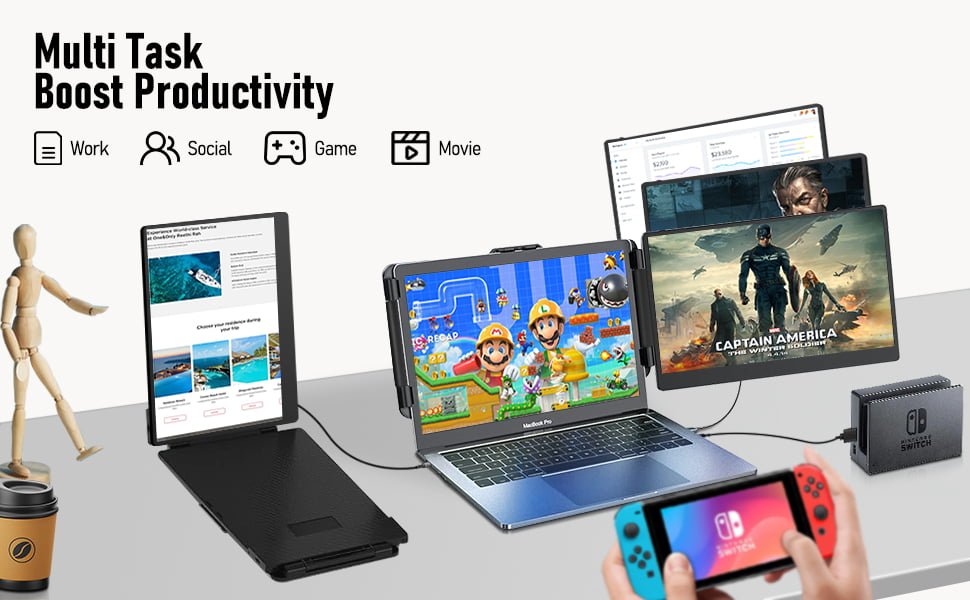

Plug & Play Dual Monitor
It’s easy to connect and setup this dual monitor on different kinds of devices within few minutes. The slim and compact design help to save your space.
USB-C, USB-A + HDMI Connecting
There are 2 ways to connect the Macsecor monitor with your laptop: USB-C, or USB-A & HDMI. Which to use will depends on the types of your devices’ interface.
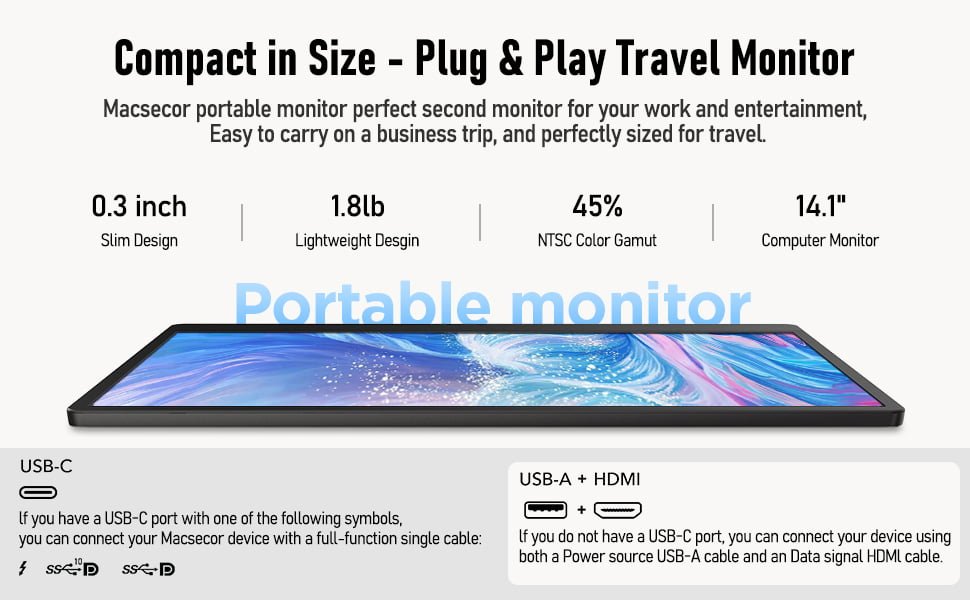

Portable for Travel
The Macsecor portable travel monitor is sleek and slim, measuring 0.8 inches in thickness and weighing 1.8 pounds. It comes with a bag for easy storage and portability. The monitor clamps onto laptops securely and has a built-in kickstand for adjustable screen angles. It also provides privacy protection for use in public areas.
Product Testing Show
Compatible with 13″ to 16″ Laptop, Mac, Windows, Android, PS4, Xbox, and Switch.
Not require any driver installation and you can switching the screen left and right flexible.
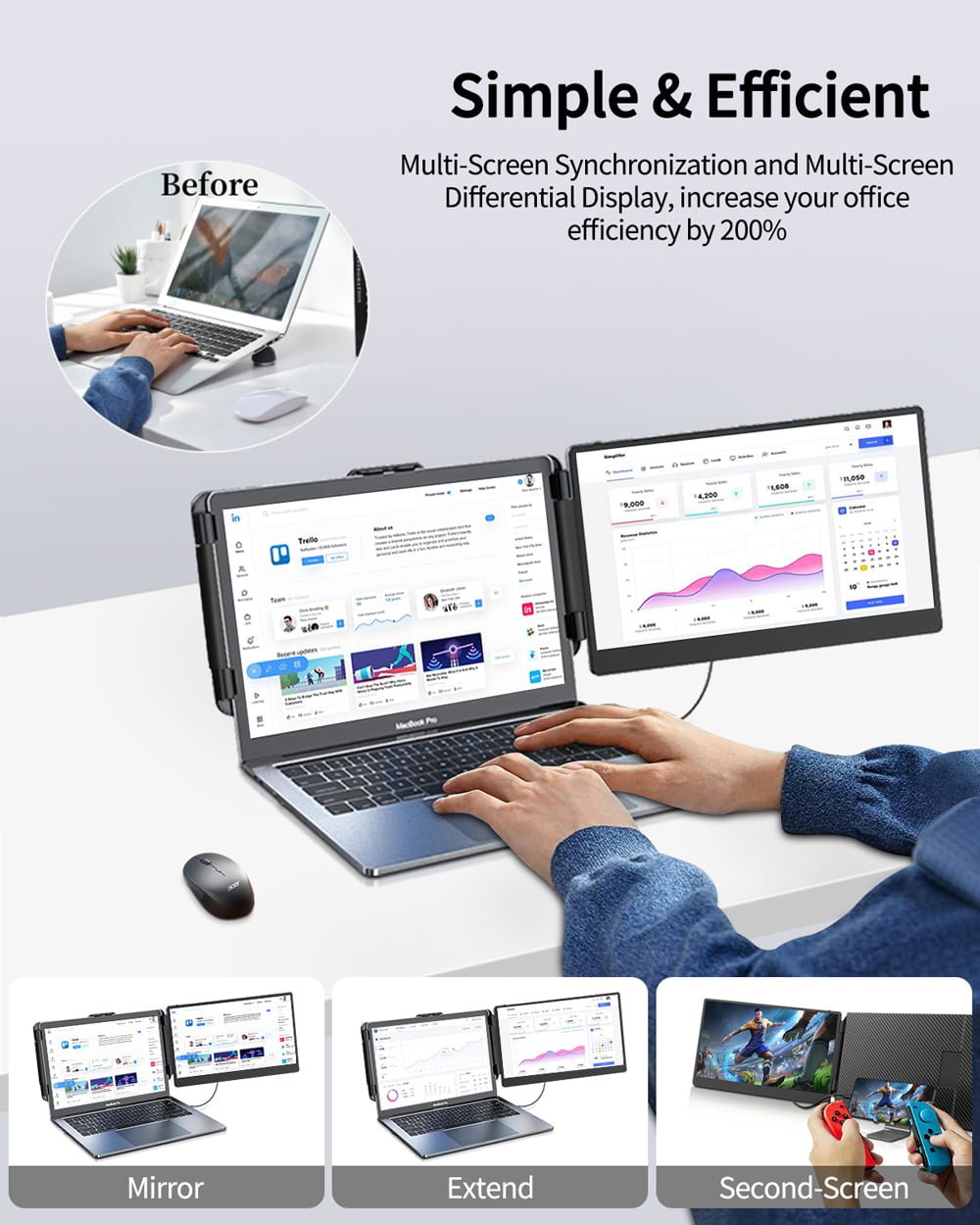
High Efficient Working
Multi screen display at same time, increase your efficiency.

Keep Safe for Eyes
it features low blue light technology and an eye-care design.

Team Meating
Enhance the effect by double screen display data chart in team meeting.
Who Need Macsecor S1 Dual Screen?
S1 dual screen monitor is ideal choice for those people who are taking homework, playing games, watching movie, having a business trip or video meeting.
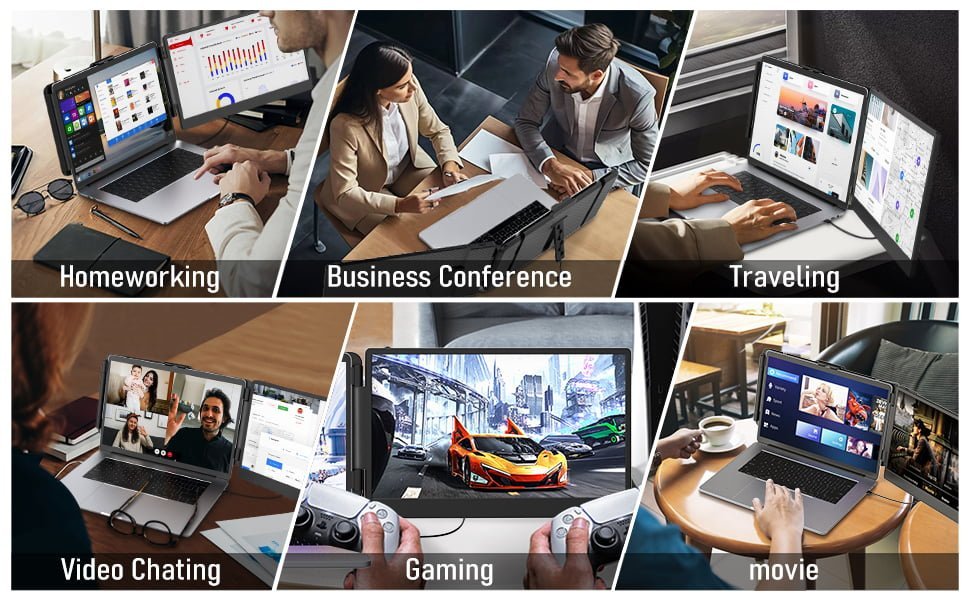
Product List
FAQ
Can’t find what you are looking for? Here are frequently asked questions about our S1 dual monitor, or you can email us directly.
Q1: Why does the monitor show "No Signal"?
1.1 Display “No signal” when connecting via USB-A & HDMI port:
- Possible Causes:
– Incorrect connection order.
– Loose or damaged cables.
– Incorrect input source selected on the monitor. - Solutions:
– Ensure you connect the USB-A cable first, and then the HDMI cable.
– Check that all cables are securely connected and not damaged.
– Use the monitor’s menu to select the correct input source.
1.2 Display “No signal” when connecting via Type-C port:
- Possible Causes:
– Your laptop’s Type-C port is not fully featured.
– Outdated or missing drivers.
– Loose or damaged Type-C cable.
– Power delivery issues from the Type-C port. - Solutions:
– Verify that your laptop’s USB-C port is fully featured.
– Plug the USB-C cable into the correct port on the monitor (labeled TYPE-C1 or TYPE-C2).
– Update your laptop’s drivers to the latest versions.
– Check that the Type-C cable is securely connected and not damaged.
– Ensure your laptop’s Type-C port supports power delivery and that the screen extender is receiving sufficient power.
Additional Info: Refer to our FAQ “How can I identify if my Type-C ports are fully featured or not?“
Q2: The screen does not light up after connecting?
It is possible that your computer does not have enough power. Please charge the monitor with an external power supply that provides 5V/2A power. You can also contact us for further solutions.
Q3: Screen Flickers & Black Screen?
It may be that your laptop is low battery or voltage is insufficient, use an extra USB-A to USB-C cable to power your laptop or the monitor extender.
Q4: Does your screen support touch function?
No, it does not support touch function.
Q5: Does it require a driver to work?
No need any drivers. It is plug-and-play.
Q6: Can I adjust the brightness and sound?
Yes, you can adjust brightness and sound by scrolling the tap button on the monitor. Long press the tap button for 2 seconds to switch between brightness and sound. And you can adjust the sound output port settings on your laptop. More details please refer to the user manual.
Q7: How can I identify if my Type-C ports are fully featured or not?
It’s a full-featured port if it has one of the following symbols. Thunderbolt 3 or Thunderbolt 4 ports are also full-featured ports too. You can find the port parameters in the manual or check details on the Web.









































