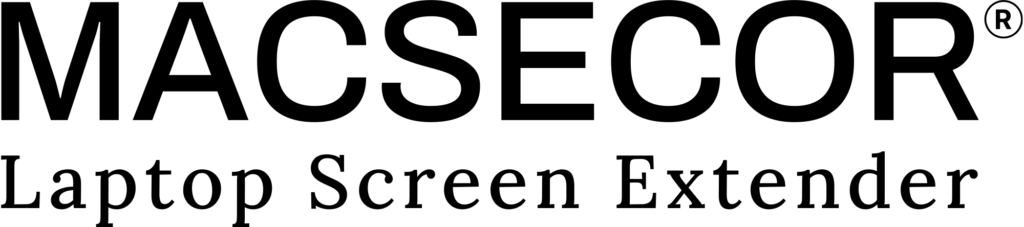Compatibility Notes:
The S2 monitor are able to work for 13″-16″ laptops (Diagonal Length). Here is a partial list of compatible and incompatible devices and series, based on our testing results and customer feedback. Please note that some devices may not have been tested yet.
Compatible Brands and Models (with proper ports):
- Apple: MacBook Pro, MacBook Air (2017 models and later)
- Dell: XPS series (13, 15, 17), Latitude series (5000, 7000, 9000), Inspiron Series (7000 and 5000 with USB-C video out)
- HP: Spectre x360, EliteBook series, Envy series, Omen Series (with full-featured USB-C)
- Lenovo: ThinkPad series (X1 Carbon, X1 Extreme, T and P Series), Yoga series (900, 700, C Series), Legion Series (gaming laptops with USB-C)
- ASUS: ZenBook, VivoBook, ROG series, TUF Series (gaming laptops with video-enabled Type-C)
- Acer: Swift, Aspire, Predator series (gaming laptops with compatible ports)
- Microsoft: Surface Laptop, Surface Pro Series (with dock or USB-C hub), Surface Book (with required ports or dock)
- Huawei: MateBook X Pro, MateBook D Series
Incompatible Devices:
- Older Laptops: Laptops without USB-C ports or those only supporting charging via USB-C (e.g., some older MacBook and budget laptops).
- Chromebooks: Most entry-level Chromebooks may not have the required ports.
- MacBook Models (M1, M2): Some MacBook models with M1 or M2 chips may have limited multi-monitor support and may require an additional adapter or Hub (H5).
Note:
- Devices (with M1/M2 chips): May require an additional Hub (H5) for full compatibility with multiple monitors.
- Check Ports: Always verify that your laptop supports video output through its USB-C ports and has the necessary ports to use our screen extenders effectively.
How to Connect:
Type-C Connection:
If your laptop has two full-featured Type-C ports, you can connect S2 screen directly with two Type-C (USB-C to USB-C) cables.
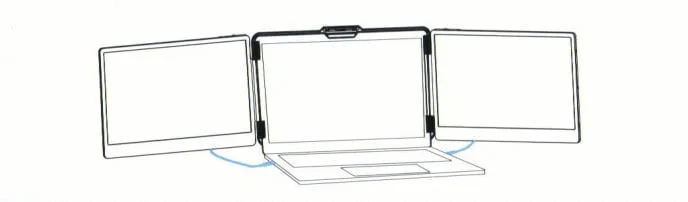
Type-C & HDMI & USB-A Connection:
If your laptop has one full-featured Type-C port, one USB-A port and one HDMI port, please first connect one monitor using the USB-C cable. Then connect the other monitor using the USB-A to USB-C cable and the HDMI to Type-C cable.
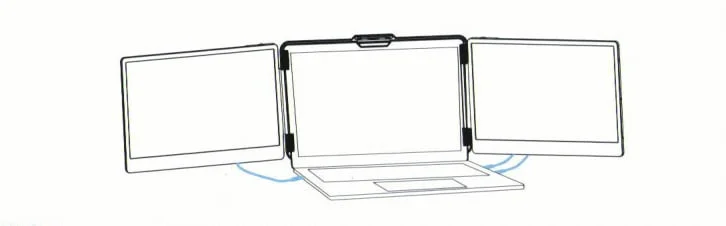
NOTICE:
If the display has no signal or the signal is unstable after connection, please make sure to connect the USB-A port firstly and then connect the HDMI port. Or you can connect an external 5V/2A power adapter to power the laptop.
Shipping Information:
Shipping Countries:
We deliver to many regions, including North America, South America, Europe, Middle East, Africa, and Southeast Asia. (Excludes Russia, Ukraine, and other restricted areas.)
Delivery Time:
- North America: 2-7 business days
- Europe: 4-7 business days
- Southeast Asia: 3-5 business days
- Other regions: Varies by location (up to 9 business days)
Handling Time: Orders are processed within 1 business day if in stock.
Free Shipping: Available on all orders.
For more details, visit our Shipping & Delivery Policy.
| Shipping Weight | 6.77 lbs |
|---|---|
| Shipping Dimensions | 15.3 × 9.65 × 3.45 in |
| Brand | Macsecor |
| Product Model | S2 |
| Product Material | PC + ABS |
| Product Weight | 3.57 lbs (1.62kg) |
| Product Size | 13.9 × 8.15 × 1.52 in |
| Screen Size | 14.1 inch *2 |
| Screen Thickness | 0.35 inch |
| Compatible Size | 13" – 16" |
| Hardware Interface | HDMI and USB-C |
| USB Ports | 4 |
| HDMI Ports | 2 |
| IPS Resolution | 1920*1080 |
| Refresh Rate | 60Hz |
| Panel Type | IPS |
| Aspect Ratio | 16:9 |
| Brightness | 300 cd/m2 |
| Color Gamut | 72% NTSC |
| Contrast Ratio | 1000:1 |
| Type-c Input | 5-20V 5A |
| Type-c Output | 5-20V 4.25A |
| Display Type | LCD |
| Diplay Color | 16.7M |
| Rotation Angle | Horizontal 180° |
| Loudspeaker | 2 pcs each screen |
| Mount Type | Kickstand |
| Built-in Battery | No |
| Driver Download | No need |
| Detachable Stand | No |
| Whether to Touch | No |
| Supported System | Mac/Windows/Android |
Doubt How to Choose?

Multi Task Working
The Macsecor laptop screen extender enhances your laptop experience with its triple-screen setup. It features a 14.1-inch advanced IPS larger screen that offers a wide viewing angle of 178 degrees. With a resolution of 1080×1920 and HDR technology, the portable monitor delivers stunning visuals. Additionally, it is equipped with two powerful built-in dual speakers, ensuring an immersive audio experience to complement the visuals.
Connecting by USB or HDMI
By connecting the monitor to your device using the provided Type-C/HDMI cable, you can effortlessly transform your workstation into a three-screen setup. It’s a simple plug-and-play process with no need for additional drivers.


Ideal Gift for Traval
The Macsecor portable travel monitor is sleek and slim, measuring 1.5 inches thick and weighing 3 pounds. It comes with a carrying bag and can be easily attached to your laptop’s frame. The monitor has a stable kickstand and adjustable screens for optimal work comfort. It also offers added privacy in public spaces.
Work Effenciently
This versatile triple monitor offers various modes: copy mode, extension mode, second screen mode. They allow you to toggle between horizontal and vertical screen views. This enables you to effectively multitask and enhance productivity by up to 300%, no matter where you are.

Trusted by 1000+ Users
Macsecor is dedicated to providing users with the premium triple-screen displays and the ultimate experience.

Wide Compatibility
The Macsecor S2 monitor is suitable for laptops ranging from 13" to 16" and is compatible with various operating systems.

Connect by Type-C Interfaces
If your laptop has two full-featured Type-C ports, you can connect S2 screen directly with two Type-C cables.

Multiple Display Mode
You can use Macsecor tri monitor as duplicate screen, extended screen, or second screen.
What's in the Box?
| PRODUCT LIST | QTY |
|---|---|
| Macsecor 14.1" Tri-screen Monitor | 1 |
| USB-A to USB-C Cable | 2 |
| USB-C to HDMI Cable | 2 |
| USB-C to USB-C Cable | 2 |
| One Travel Bag | 1 |
| User Manual | 1 |
| Package Case | 1 |
FAQ
Can’t find what you are looking for? Here are frequently asked questions about our S1 dual monitor, or you can email us directly.
Q1: Is it compatible with all laptop models?
Our tri screen extender support most of laptop models, as long as your laptop has USB-A & HDMI ports or full-featured USB-C ports.
In generally, if your laptop has both USB-A and HDMI ports, then it’ll support at least one screen extender. If your laptop has also a full featured USB-C port, then it can be connected to another side extender. Otherwise, you may only connect one of the side screens. To fix this, you can consider purchasing an additional docking station (adapter cable). For example, if your laptop has a USB-A port but not a HDMI port, then you can buy an additional docking station (adapter cable) that support HDMI output.
Under our test or feedback from our customers, our tri screen monitor may not work on the following laptop models:
2015 MacBook Pro, the new MacBook Pro M1, HP ENVY Windows 11, HP Spectre, MacBook Air 2020 M1, Surface Book 3, Lenovo T14.
Mac M1/M2 Users:
For M1/M2 chip laptops, you may need an additional docking station to connect. To do that, please make sure to check the “1 × USB Type-C to HDMI Adapter” when add this tri monitor to cart.
Q2: Why does one monitor show "No Signal"?
If you receive a “No Signal” or “No Input” message on a screen, please refer to the following troubleshooting tips:
a. TYPE-C Connection:
If you are using 2 TYPE-C cables to connect the screen to the monitor, ensure that your laptop’s Type-C port support video signal transmission. Check your laptop’s user manual for these details. Additionally, you must connect the Type-C cable to the correct port on our screen extender (labeled TYPE-C1 and TYPE-C2).
b. HDMI and USB-A Connection:
If the “No Signal” screen is connected via HDMI and USB-A cables, ensure the cables are connected in the correct order: First, connect a USB-A to USB-C cable from your laptop to the S2 portable monitor (for power). Then, use an HDMI to USB-C cable to connect to the HDMI port (for video transmission).
Q3: What is a full-featured port?
A full-featured port on a laptop refers to a versatile and multifunctional port that can handle a variety of tasks, often combining multiple capabilities into a single port. Here are a few common examples:
USB-C Port:
- Data Transfer: Can transfer data at high speeds, often supporting USB 3.1 or USB 3.2 standards.
- Power Delivery (PD): Can be used for charging the laptop as well as connected devices.
- Display Output: Supports video output to external monitors via protocols like DisplayPort or HDMI.
- Peripheral Connectivity: Can connect to a wide range of peripherals including external storage, docks, and more.
Thunderbolt 3/4 Port:
- High-Speed Data Transfer: Provides extremely fast data transfer rates (up to 40 Gbps).
- Power Delivery: Can charge the laptop and connected devices.
- Display Output: Supports multiple 4K displays or a single 8K display.
- Peripheral Connectivity: Compatible with USB-C devices and supports a wide range of peripherals.
Q4: How to identify a full-featured port?
A Type-C port with “DP” symbol or one of the following symbols is a full-featured one. Thunderbolt 3 or Thunderbolt 4 ports are also full-featured ports. You can view the port parameters in the manual or on the Web.

Q5: The screen does not light up after connecting?
It is possible that your computer does not have enough power. Please charge the monitors with an external power supply that provides 5V/2A power. In additionally, some laptops have two Type-C ports but one does not support signal output. You can use an HDMI cable and USB-A cable to make the other monitor work.
Q6: Is it touch screen?
No, it does not support touch function.
Q7: Does it require a driver to work?
In gennerally, no need any drivers. Macsecor extender screen is plug-and-play.
Q8: Can I adjust the brightness and sound?
Yes, you can adjust brightness and sound by scrolling the Tap button on the monitor. Long press the tap button for 2 seconds to switch between brightness and sound. And you can adjust the sound output port settings on your laptop. More details please refer to the user manual.
Q9: Can I connect two different devices to the S2?
Yes, the two screens on the S2 can be independently connected and used with different devices. For example, you can connect your laptop to the left screen of the S2 and a desktop computer to the right screen.
Q10: Does the extender screen have a battery?
The Macsecor monitor does not have a built-in battery; it gets power from your main device.
Q11: What if I use S2 on my desktop computer?
The S2 is mainly designed for laptop user. Although it can be used for the desktop computer, there’re some limits:
- S2 fits to max 16″ inch devices, but most of desktop computer is larger.
- Only one screen of the S2 will work If you desktop computer has only 1 USB-A port and 1 HDMI port but no Type-C port.